Support FAQs
I am text block. Click edit button to change this text. Lorem ipsum dolor sit amet, consectetur adipiscing elit. Ut elit tellus, luctus nec ullamcorper mattis, pulvinar dapibus leo.
Support tickets
NexGen is focussed on a mission to make a positive impact within the social housing market to help improve the living conditions, decarbonise homes and help tackle fuel poverty.
Please complete the form below and our team will respond within 2 working days.
The easiest way is to look at the in-room thermostat or on the APP, a flame will be visible which confirms the system is sending heat.
Alternatively, where the power units are located, you will see the power supply units and thermostat receivers.
Look at the thermostat receiver, the top light ‘Learn’ will always be on showing there is power. The second light is lit when heat is being requested / heating.
On the power supply unit, the green light will only be lit when power is actively being sent to the heat mat. If you put your hand under the bottom left corner, you’ll see the green light on your hand.
Ensure the thermostat is in your selected mode. Manual for using + and – buttons / Automatic for timed programmes
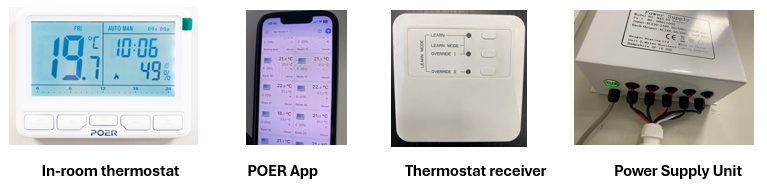

In room thermostat
Check the batteries and replace the batteries with new ones. If this still doesn’t work, contact us at: support@nexgenheating.com
It’s likely that the child lock will be ‘on’. If you see a padlock icon on the thermostat,
hold the OK button for 5 seconds to deactivate. If this still doesn’t work, contact us at: support@nexgenheating.com
This means the system isn’t turning on
This is the current temperature within the room
If your heating is set below this temperature, the heating will not ‘heat’ until the temperature drops to your chosen temperature. For heating to activate, the set temperature must be above the displayed room temperature
Use the “OK” button to cycle through the available modes. Pressing the same buttons in different modes will achieve different results If the tenant is using manual mode, “MAN” should be displayed at the top—this confirms manual operation.
Select the room, bottom right corner – three dots, press. This will show AUTO / Manual, press the one your want.
There is no power, what should I do?
Let’s identify the issue:
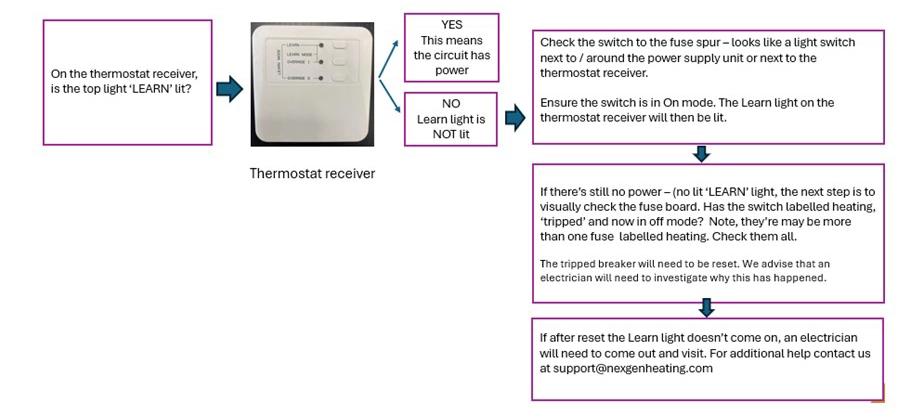

In room thermostat
The thermostat is connected to the thermostatic receiver
The thermostat is paired to the gateway/APP
The system is connected to the gateway but not the thermostatic receiver
Thermostat receiver
Learn button
When lit, the system is in standby mode.
Working but not actively sending heat
Learn & Override 1
The system is on and drawing power to heat
Learn & Override II
Manual override button
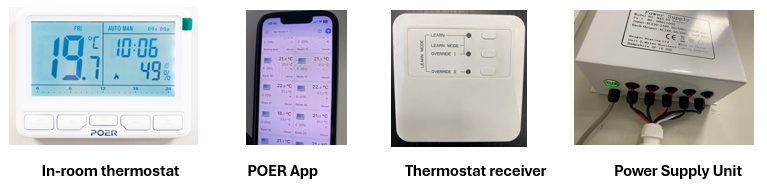

Control using the APP
The APP is called POER Smart, this can be downloaded from Android or Apple
If the APP has stopped working, be assured that you can still adjust your heating using the in-room thermostat.
Refresh the APP by opening the APP, go to the thermostat page. Drag and hold the screen down – this refreshes the content.
Also, try closing and reopening the APP fully – remove from open window on your phone handset.
If neither of these work, check that your phone has internet.
Have you recently changed internet provider? If YES, here’s a few things to check:
- Check you are connected to the 2.4GB network, this is required for the heating system to connect with the APP.
- Has the internet password changed? If the password has changed, the gateway on the APP will need to be reinstalled to ensure connection.
- Has the gateway been unplugged? If YES, the gateway will need to be switched on and possibly relinked again.
Gateway
Follow these steps:
- Ensure you have internet connection
- Open the POER App, to ‘Add Gateway’ use the plus sign in the top right of the screen.
- Press and hold the icon on the front of the gateway, this will enter pairing mode. Note, the rapidly blinking light will begin to blink slowly and consistently.
- Follow the instructions on your device screen and enter your WIFI password
- Your device will run through an automated quick pairing set-up once the connection to your network has been established, the green light will stop flashing. Note, the phone must be close to the gateway during set up
- All the thermostat settings will reappear on the screen – this saves on the gateway


Heating Modes
AUTO: Heating runs to program/ heating cycles, heating will automatically go on and off to the times and temperature set. If the room temperature is higher than the set temperature, heating will be on standby until the room temperature drops below.
MAN: Heating is in manual mode and will continuously run. Set the temperature using plus and minus, heating will not adjust until you change it again.
HOL: Holiday mode heating will run at a pre-set 7 degrees to prevent frost and dampness in the property should the temperature drop that cold while you are away. To change through the modes above, press OK until the desired mode is reached.
AUTO MAN: Heating is temporarily in ‘boosted’ with the manual mode. The heating will revert to the programmed heating cycle at the start of the next heating period. In this function, the selected temperature will be maintained until the start of the next heating cycle, where the temperature will return to the programmed temperature pre-set in the heating cycle. To access the AUTO MAN mode, press the plus +/- buttons to increase/decrease heating to the desired temperature.
ECO: Pressing the power button puts the heating into an off/standby/eco mode displayed on the right of the screen, during this mode the heating will only come on if the room drops below 7 degrees giving your property protection against dampness and frost. To access ECO mode, press the Power On/Off button.
Nexgen delivers highly efficient warmth using low-carbon energy, and provides a cost-effective, comfortable working environment in places where, to date, this has been impossible.
Learn more about the many additional features and benefits: Ceiling Paper, Suspended Ceiling Tiles, Overhead Rafts


